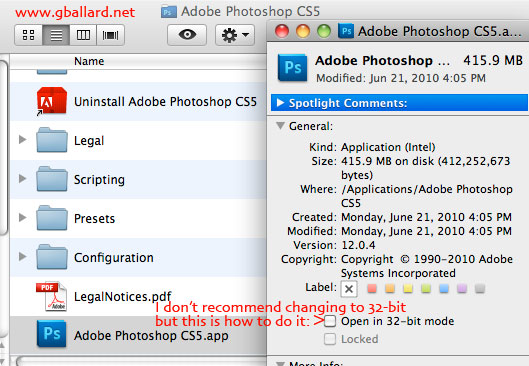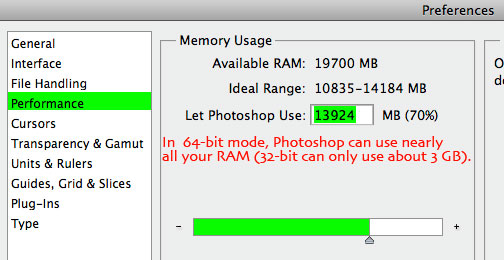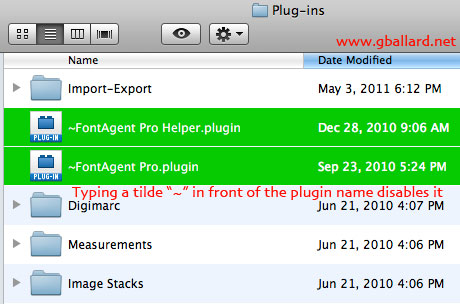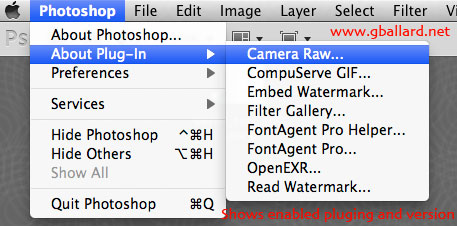Photoshop TWAIN Plug-inby Gary G. Ballard, a professional Photoshop consultant, San Diego, USA Why can't I scan in Photoshop anymore? Adobe® Photoshop® CS6 CS5.5 don't install its TWAIN plugin by default anymore because manufacturers' scanning software has proven too buggy and incompatible with Photoshop's 64-bit default install process. If you want to use the TWAIN Plug-in (File> Import: Scanner) to scan inside Adobe Photoshop CS6-CS5, you need to 1) install it: TWAIN plug-in | Photoshop CS6 CS4, CS5 (Adobe official instructions, including where to download the Adobe TWAIN plugin and how to install and troubleshoot it), and 2) then you need to visit your scanner manufacturer's website and download their scanning software driver update and install it — IF they have a compatible version. Adobe engineer Chris Cox has written a lot about the TWAIN issues with third-party scanning plug-ins and the problems they cause. If you are having problems and can't scan in Photoshop, click on my Google search link and read up for yourself.... Ed Hamrick's VUESCAN scanning software may work with your new or old scanner (comes in 32- and 64-bit versions, compatible with Moutain Lion, Lion, Snow Leopard... Mac OSX 10.8, 10.7, 10.6, 10.3, 10.4, 10.5, and Windows 7, Vista, XP) — MORE INFO AND FREE TRIAL DOWNLOAD. VUESCAN is a professional-grade scanning app recommended by many professionals, but I have never looked at it. I currently use Silverfast on my Epson 4990 scanner. Why should I NOT install TWAIN in Photoshop? Why should I NOT scan through Photoshop? FIRST: Most scanner plug-ins available today (2012) run in 32-bit — that means you will need to change Photoshop CS5 from 64-bit mode to 32-bit (do a "Get Info" on the Photoshop application icon, check "Open in 32-bit mode" as noted below in screenshot):
The biggest DISADVANTAGE to running Photoshop in 32-bit mode is Photoshop will only be able to use about 3 Gigabytes of RAM — in 64-bit mode, Photoshop will be able to use nearly all installed RAM (nothing will speed Photoshop up to run faster than using 64-bit mode and installing more RAM). NOTE: Some older 3rd-party Photoshop plug-ins only run in 32-bit mode. The above OSX screenshot shows how to switch Photoshop to 32-bit mode and back to 64 bit by checking or unchecking it. Photoshop 13 (CS6) runs in 64 bit mode only (so you can't even use 32 bit scanner drivers or plugins with CS6 Photoshop).
Photoshop Preferences> Performance> Memory Usage: "Let Photoshop Use" 70% MB — in this screen shot — in 64-bit default mode — Photoshop is using almost 14 Gigabytes of installed RAM (that's a huge deal if you are working on big files in a professional environment where time is money). SECOND: Scanner plugins are notoriously buggy and problematic in Photoshop...but if you are looking here you probably already know that. THIRD: As a technician who's done thousands of professional scans under strict deadlines, it makes more sense to me to scan in the scanning software application, and keep Photoshop freed up to work while the scanner is scanning away — just keep an open mind to scanning directly in the scanning software (not through the Photoshop TWAIN plug-in) because it is arguably much more efficient work flow.... PHOTOSHOP/Scanner Updates: Be sure to run the Photoshop CS6, CS5-CS5.5 updates (Photoshop is 13.0.1, 12.0.4 and 12.1 as of this writing). PHOTOSHOP updater is conveniently found in Photoshop under Help> Updates.... The website of your scanner manufacturer or scanner software is a good place to check their support link for updates. OPERATING SYSTEM Updates: APPLE OSX UPDATES are available through OSX System Preferences> Software Update. WINDOWS 8 7 VISTA UPDATES are available through Start> All Programs> Windows Update. TIPS: How to rule out Photoshop Plug-ins: Old and buggy 3rd-party scanner plugins are notorious for giving Photoshop problems. To troubleshoot a plugin, put a tilde "~" in front of the plugin to disable it and restart Photoshop (see my screenshot for how to type in a tilde to disable a Photoshop plugin. To re-enable the plug-in, just delete the tilde and relaunch Photoshop):
How to find out what Photoshop plug-ins are enabled and check what version they are (simply click on Photoshop> About Plug-In> then the Plug-In to see the version displayed):
Again, running third-party plugins in Adobe Photoshop is a prime source of Photoshop problems, including Font Agent Pro (FAP) and Wacom tablets. Remember: Making a New User account to rule out User preferences will NOT rule out Photoshop plug-ins if they are stored in Photoshop's default Plug-ins Folder — you will need to manually disable or remove the suspect plugins to rule them out. RESOURCES: Here is my very popular Mac OSX TROUBLESHOOTING GUIDE (it gets about 18,000 views a month). Here is my PHOTOSHOP TROUBLESHOOTING PAGE (it is very hard to keep this page up to date...). FIND TWAIN DRIVERS for your scanners. TWAIN plug-in | Photoshop CS4, CS5 Adobe official instructions, including where to download the Adobe TWAIN plugin and how to install and troubleshoot TWAIN scanners. VUESCAN scanning software may breath new life into your new or old scanner (comes in 32- and 64-bit versions, compatible with Mac OSX 10.3, 10.4, 10.5, 10.6 10.7) — MORE INFO AND FREE TRIAL DOWNLOAD. Photoshop and Adobe are registered trademarks of Adobe Systems, Inc.
|
| Terms of Use • Privacy Statement • Site Map Home • About Us • Mission Statement • Press Kit • Contact Us |