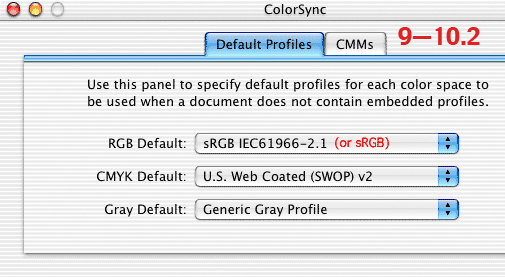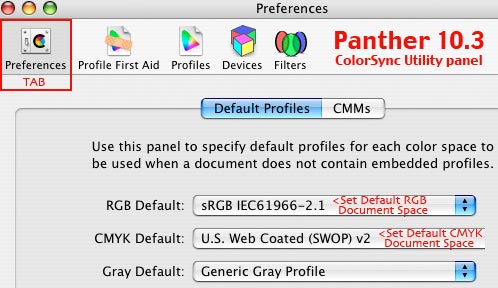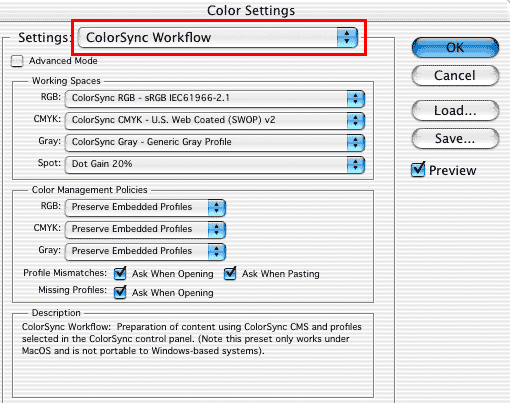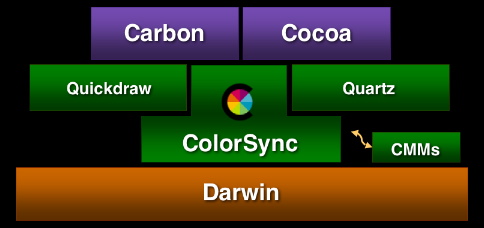ColorSync ®
Work Flow Photoshop, Ready for Prime Time

ColorSync® is a registered trademark of Apple Computers.
Having been confused with ColorSync in the past, I recently went back to Apple's ColorSync web page and now have to admit:
- • I think Apple got ColorSync right under Jaguar (for Photoshop and color–managed applications that honor embedded profiles).
But first, What is ColorSync?
+++++
The following is an example ColorSync workflow for Photoshop under Panther 10.3, Jaguar 10.2.
While I still recommend the Adobe ACE Color Management System (CMM) for professionals, I can see how a "ColorSync workflow" can make colour management easier for regular users because:
The ColorSync panel sets the workflow, and the workflow can be enabled with "one shot" in many applications, including Adobe Photoshop.
+++++
sRGB ColorSpace is recommended here as the workflow's Default/WorkingRGB because:
- Most cameras capture in sRGB or have a sRGB option.
- Most scanners have a sRGB scanning option.
- sRGB is arguably the target ColorSpace of the WWW.
- sRGB is the default ColorSpace for Windows.
- sRGB appears washed out when viewed under Mac 1.8 default gamma.
- Many printer utilities are based on sRGB colour.
Therefore, it is my opinion that setting RGB Default to 2.2 gamma sRGB ColorSpace — and "calibrating" a 2.2 gamma custom monitor profile — will serve more users better, with less confusion.

SEE COLORSYNC IN ACTION in your color-managed Safari web browser -- a side-by-side comparison tutorial of tagged and untagged AppleRGB, sRGB, Adobe RGB (1998) and visually demonstraites how color management works.
For a free Photoshop tutorial about how Photoshop handles color, a how to Honor profiles in Photoshop, Convert to profiles, Assume profiles, Apply profiles and Assign profiles, please see my ASSIGN v CONVERT Adobe Photoshop white paper for Adobe Photoshop CS5 CS4 CS3 CS2 CS.
+++++
STEP ONE: "Calibrate' a good monitor profile at 2.2 gamma - D65.
Set ColorSync Default Document Spaces:
- 9.2: System Folder> Control Panels> ColorSync> Profiles> Default Profiles for Documents:
10.2: System Preferences> ColorSync panel> Default Profiles Tab:
10.3: Applications> Utilities> ColorSync Utility panel> Preferences Tab:
RGB Default: sRGB IEC61966-2.1 (this is your preferred Document/File ColorSpace)
DO NOT SELECT YOUR MONITOR PROFILE HERE!
- The System and Photoshop get the monitor profile from: System Preferences> Displays panel> Color tab> the highlighted monitor profile.
CMYK Default: US Web Coated SWOP v2 (or your preferred Document CMYK)
Gray Default: 2.2 gamma (or your preferred Gray)
CMMs Tab: Preferred CMM: Apple CMM
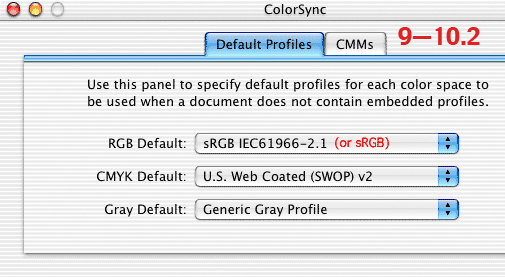
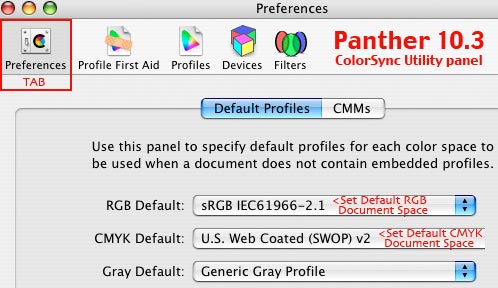
Notice (below) that ColorSync's Default RGB and CMYK appear in Photoshop's Working Spaces when Photoshop's "ColorSync Workflow" is selected.
-
- In other words, ColorSync Color Management System (CMS) sets its "WorkingRGB, WorkingCMYK, WorkingGRAY" in its panel — the same as — Photoshop does in its Color Settings panel.
- WARNING: Some ColorSync–aware applications — iPHOTO, for example — do NOT Assume/Assign ColorSync's RGB Default to untagged files — even though the ColorSync panel's headline (above) says it does.
For example:
• When an untagged RGB file is opened in iPHOTO, ColorSync /Assumes/Assigns Jaguar's Default monitor profile to the file...in other words, if the photo was last saved (untagged) in the AdobeRGB ColorSpace, and opened in iPHOTO, ColorSync Assumes Jaguar's Default monitor profile to the untagged file and hoses the color — regardless of ColorSync's selected RGB Default.
In still other words — how iPHOTO hoses UntaggedRGB:
- • If a scanner or camera captures the document (photo) in the sRGB ColorSpace, but does NOT embed a profile, ColorSync misAssigns, ASSUMES, Jaguar's Default monitor profile to the document and hoses the color when iPHOTO displays it. For more on testing this theory - please go to my sRGB Correct ColorSpace TUTORIAL and go down the page there to DOWNLOAD my iPhotoTESTfolder.sit test files tutorial. More advanced users may want to try my Assign Versus Convert to Profile Photoshop tutorial for the nutshell on how color managed applications like iPHOTO and Photoshop function.
• The ColorSync panel> Default Profiles tab headline is wrong, said John Gnaegy.
"I certainly understand why you would think (that ColorSync's RGB Default setting is Assigned to iPHOTO documents that do not contain embedded profiles), but that's not what happens. Untagged images are instead represented by the profile of the preferred (Default) display," said John.
• In other words, in my opinion, ColorSync/iPHOTO is broken for UntaggedRGB.
- Because of this, I recommend using Photoshop to optimize the photos and Import them into iPHOTO, tagged, when finished.
Photoshop 6 7 8 CS:
- Command+Shift+K (Photoshop> ColorSettings)>
- Settings: ColorSync Workflow
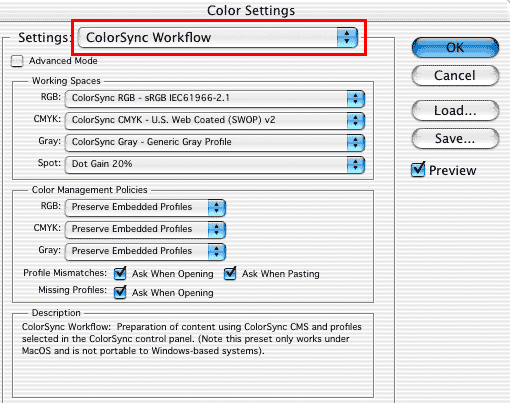
• This sets Photoshop's WorkingRGB, WorkingCMYK by the ColorSync panel.
• This sets complete Photoshop Color Management Policies.
• This sets Photoshop's Color Management System to ColorSync.
Make sure Photoshop's Settings read "ColorSync Workflow" at all times.
If "ColorSync Workflow" changes to Custom, someone has altered the settings.
+++++
Under this WorkFlow:
- • (ColorSync's) RGBdefault = (Photoshop's) WorkingRGB
- • (ColorSync's) CMYKdefault = (Photoshop's) WorkingCMYK
- • (ColorSync's) GRAYdefault = (Photoshop's) WorkingGRAY
- • Photoshop's Color Management System = Apple ColorSync
- • Photoshop's Color Management Policies are fully enabled
At this point, Photoshop's "ColorSync Workflow" is very similar to its "US Prepress Defaults" Settings — except — Photoshop is now using the ColorSync color management system, and ColorSync–set, ColorSpace defaults.
Both Photoshop's "ColorSync Workflow" and "US Prepress Defaults" enable the identical "Color Management Policies."
In other words:
Photoshop's "ColorSync Workflow" does NOT break Photoshop's color management.
+++++
Non-ColorManaged Applications:
ColorSync–aware applications, like Adobe Photoshop, can detect an embedded Tag or Profile, and ColorSync will CONVERT the file into our "calibrated" Custom monitor profile and display the file accurately on screen.
Non-ColorManaged Applications can ONLY display files accurately IF the file was last saved in the viewing monitor's SPECIFIC "calibrated" Custom monitor profile/ColorSpace.
- • Saving files in our monitor's ColorSpace is a Recipe for Disaster "Color Management Off" — "Emulate Photoshop 4" workflow...gballard.net — and NOT recommended.
For a real–world non–color–managed workflow (to keep MonitorRGB out of the documents):
- • I recommend setting sRGB as DefaultRGB (WorkingRGB) and "Calibrating" a custom 2.2 gamma monitor profile (MonitorRGB).
If the goal is to stay in the Mac 1.8 gamma workflow, substitute "AppleRGB" for sRGB, and 1.8 for 2.2 — however — be forewarned that a Mac gamma in a PeeCee, Windoze world is a shifty proposition....
For more on HOW a Color Management System (like ColorSync) works:
See my: ColorSync: A Mere Color Management System
+++++
Printing Workflow
I haven't given much thought to enabling ColorSync in Photoshop printer utilities — if it is intuitive enough to troubleshoot — I will still recommend a NoColorAdjustment workflow gballard.net....
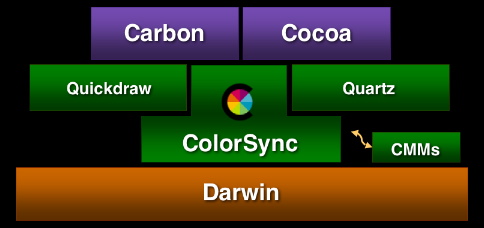
Here is Apple'sReference Library ColorSync page at Apple.com.
For more on the ICC International Color Consortium www.color.org.
+++++
The Mac OS 9 stores ICC profiles in "ColorSync Profiles" folder, and OS 10 stores them in the Library> ColorSync> Profiles folder, also in the User...Profiles folder.

|