
Turn Color Management ON
and Honor My Embedded Profile, Please!
by Gary G. Ballard, a professional colorist & workflow consultant, San Diego
Ignore my embedded ICC profile (tag), and you hose my color the moment you open it!*
That is probably the most important basic point to understand about how ICC profiles and color spaces work in digital imaging.

I've seen too many professionals in the "real world" who apparently think they understand how color management works by attempting to turn color management OFF so they don't have to think about using profiles or different color spaces — but the reality is:
- "You cannot turn Photoshop's color management off,"
according to color-management expert Andrew Rodney (and my basic understanding of the theory). Andrew's expert explanation is archived and includes how Photoshop 4 color works, and how Photoshop 5 "monitor compensation" concept revolutionized color management in 1998.
So if we think turning off Photoshop's Color Management Policies and ignoring/stripping embedded profiles do not change color — we are sorely mistaken — because these moves do break the color management chain!
Photoshop will always Apply a profile to a source document and Convert it to the System's default monitor profile for 'accurate' proofing on the monitor.
Monitor Profile < Source Profile > Print Profile
My Photoshop Assign Versus Convert Tutorial teaches the basic nuts and bolts about how Adobe Photoshop uses ICC profiles — why it is impossible to turn Photoshop color management off — because a Default working profile will always be used for Source> Monitor Profile and Source> Print Profile Conversions....
|
*The fact is (how Photoshop deals with color profiles):
If Adobe Photoshop does not know the file's Source Space -- by using an embedded profile, or by Assigning the correct profile -- Photoshop will Assign its Working Space to the file.
Photoshop's golden rules:
If the image has an embedded ICC profile:
- ALWAYS "Use the embedded profile," then Convert to the profile you want (if you need to change profiles).
If the image does not have an embedded profile:
- ALWAYS "Assign" the ICC profile that looks best on your 'calibrated' monitor, then Convert to the profile you want (if needed).
If your monitor is not accurately 'calibrated' (profiled), Photoshop and apps will be skewing the monitor color, so be sure to profile your monitor so you can trust what you are seeing in color-managed applications like Photoshop.
This is a very important Photoshop concept to understand.
|
FOR EXAMPLE:
I typically work in 16-bit ProPhoto RGB, a professional wide-gamut editing and archiving space.
If you open my image in Photoshop and ignore its embedded ICC profile — and your ColorSettings> WorkingSpaces> RGB is set to anything other than ProPhoto RGB — you change my color the moment you open it.
This phenomenon is clearly demonstrated in the following rollover using a free color managed Web browser like SAFARI, or current FIREFOX -- if my point is even slightly unclear -- I suggest you view this page in a color-managed Web browser:
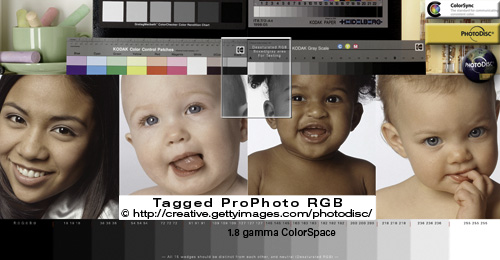
Top image: Tagged ProPhoto RGB
Move cursor on-off image to strip its embedded profile (and see its UnTagged mate).
Both photos are EXACTLY the same except one is Tagged with an embedded ICC Profile. Its Untagged mate had its profile stripped for this tutorial.
You should see a noticeable difference between the above Tagged and Untagged rollover states.
If both ProPhotoRGB rollovers look identical (very unsaturated color) you are using a non-color-managed Web browser — the wrong Default profile is being applied to both images (and my point will be harder to visualize).
If you are using SAFARI or current FIREFOX, the color difference between Tagged and Untagged color will be, well, enlightening!Safari and FireFox will both read the embedded Tagged profile and Convert it to your monitor profile for accurate display --.
|
Likewise, if the wrong Source Profile is used in Photoshop:
- 1) Photoshop's Source> Monitor RGB Conversion is inaccurate (the monitor is not displaying the color accurately).
2) All RGB> CMYK Conversions are inaccurate (CMYK printers won't be able to print the color accurately).
3) All Source> Printer-Paper-Ink Conversions are inaccurate (ink-jet printers won't be able to print the color accurately).
4) All Source> Destination Profile Conversions are inaccurate -- the color is altered in all scenarios
In all scenarios -- all Conversions are inaccurate because Photoshop is incorrectly basing its Conversion on the wrong Assumption that my ProPhotoRGB source document equals its Working RGB profile (because some "genius" ignored my tag)!
|
OLD-SCHOOL SCENARIO:
I send my ProPhoto RGB to an old school "color expert" who ignores my embedded profile because, he says, he "doesn't use profiles" and has "turned color management off."
THE FIRST THING HE DOES IS IGNORE MY EMBEDDED PROFILE:
He opens my file and sees something similar to the Untagged ProPhotoRGB unsaturated rollover above (he ignorantly Assigned his Working RGB profile).
Next, he takes out a sledgehammer and goes to work beating up my great color into his ancient workflow — he destroys my color — then out of shear ignorance, he blames my file because his print is bad — he "just printed my file!"
Here in the 21st century, all he needs to do is use my profile in Photoshop and Convert it to his profile (assuming he can print properly from his own profile).
Best advice for working with cave people:
If we are forced to work with someone who's ignorant to color management -- or does not want a profile embedded, or cannot tell you exactly what profile to use -- my best advice is to have the person open his Photoshop Color Settings, and tell you exactly what his Working Spaces RGB and CMYK are.
Then Edit> Convert to Profile (right into his default working space), and hand your document off to him.
At that point, even if he ignores the embedded profile or the file is untagged, there's less chance he will ruin our color because we have Converted it into his default working space — Photoshop will make the correct assumption about the source space, and it should pass right into his work flow.
However, the problem is resurrected if/ when he hands the file off to another user who may need to edit, proof or package it -- since it may no longer contain an embedded profile, the person downstream has to guess again, or worse, Assign his own default profile out of ignorance).
|
CMYK files are also susceptible to these broken work flows.
Unless Photoshop knows the specific CMYK profile, Photoshop can NOT make any accurate Conversions...
Untagged CMYK can go to print quite safely, though, if its 'numbers' are successfully passed through unaltered.
The problems occur when someone wants to see an Untagged CMYK document accurately on screen, or they want to Soft Proof a device profile in Photoshop, or they try to Convert it.
|
Portable Document Format .pdf
Adobe Acrobat Pro Portable Document Format (PDF) is another major nightmare for mismanaging mixed-profile documents, missing profiles, Assigning profiles, profile Conversions, embedding and stripping profiles.
The same basic color-management rules apply — the correct source profile(s) must be applied before any Conversions are made....
|
Photoshop's Back Door:
I like to refer to broken Photoshop's Color Management Policies as Photoshop's "back door" because setting them to anything other than "Preserve" and "checked" to warn us of profile problems is like leaving our back door wide open.
Recommended Photoshop Color Management Policies Settings:
Instructions how to configure Photoshop's Color Settings to be as safe as possible.
- Go to Edit> Color Settings> Settings
- Set Settings to "North American Prepress 2" (to reset them)
- Then change Working Spaces> RGB to sRGB, and Working Spaces> CMYK to whatever you use. I used sRGB because it is the safest color space to work in.
- Then Save the Color Settings with a custom name so you can easily see if they are changed.
IMPORTANT: Leave all Color Management Policies set to "Preserve Embedded Profiles" and leave all three Profile Mismatches and Missing Profiles warnings checked.
These settings will Preserve embedded profiles and warn you of any profile mismatches.
I most highly recommend reading Bruce Fraser and taking his sage advice:
- "The safest starting point is to set all Color Management Policies to Preserve Embedded Profiles, and to turn all warnings on. The other two policies change either the numbers in the images or the interpretation of those numbers automatically, which is great if that's something you understand and want to happen, but confusing at best and disastrous at worst when you don't. The warnings give you a moment's pause to consider the situation, and to act accordingly."
The point here is to get Photoshop's Color Management Policies functioning for you, then learn what the warnings are trying to tell you....
|
My concluding point is:
Monitor Profile < Source Profile > Print Profile
If Photoshop doesn't know the document's Source Space (by honoring an embedded profile, or by Edit> Assign Profile, or by Source Space equals Working CMYK or Working RGB):
- The monitor is NOT accurate to the file, and
- ALL Conversions are NOT accurate to the file, including RGB> CMYK & CMYK> CMYK.
So burying our heads in the sand and blaming the (good) file is nothing more than a poor excuse.
|
My extended Photoshop Basic Color Management Theory article explains the general theories involved in setting up a color-managed desktop publishing environment, including the terminology.
My free online color-management Web demonstration quickly runs you through a series of popular RGB spaces in tagged and untagged pairs that are easy to compare the effects of broken color management.
Safari®, Firefox®, Adobe® Photoshop® are registered trademarks
|
Terms of Use • Privacy Statement • Site Map
Home • About Us • Mission Statement • Press Kit • Contact Us |
|
|