|

HOW TO CALIBRATE YOUR MONITOR
Photoshop Color Profiles on The Web
© 2008 www.gballard.net Main Site
This tutorial is to offer basic general advice about how to get your monitor properly calibrated and profiled to improve both monitor and print accuracy.
FIRST, a true monitor "calibration" balances the RGB 'guns' on a hardware level, and a real hardware calibration happens before the profiling process, so most of will actually only be "profiling" our monitors to build a custom device-dependent ICC profile for our displays to use with color-managed applications like Photoshop, Elements, Lightroom, Aperture, iPhoto, ACR and Web browsers like Safari and Firefox.
THE SHORT ANSWER
The short answer for most Windows PC and Apple Mac users still seems to be:
- 1) Calibrate-profile monitor to 2.2 gamma, d65/6500 kelvin.
- a) These days I am setting 2.2 and NATIVE white point because on my 30" Apple Cinema displays, Native white point gives me a slightly warmer skin tone versus a cooler bluish tone.
Although Apple gives provides an "eyeball" Calibrator in System Preferences> Displays> Color: Calibrate — and 3rd-party calibrating utilities like SuperCal™ can profile a pretty good screen (with practice and some talent) — I most highly recommend investing in a hardware puck that reads the screen. Here are Windows Display Color Calibrator instructions for their software calibration routine.
If you are a bit confused about color management terminology and how computer applications use ICC profiles, please review my BASIC COLOR THEORY.

BEST HARDWARE Profiling Packages
I use and recommend the gretagmacbeth eye-one display 2 package, the Spyder series is also a popular monitor calibration package.
If you have one of the wide-gamut or glossy screens that are less compatible with older colorimeters, I've read that the X-Rite ColorMunki is also a great profiling package, though it is pricey compared to the Spyder and eye-one, I recall it also profiles printing papers.
The good news for Apple OSX users is SL Snow Leopard 10.6 switched Apple monitor default gamma to 2.2; and Lion 10.7 switched its System default space to sRGB — this resolves a lot of the calibration issues on the Internet that have plagued all earlier Mac operating systems.
SIMPLE PHOTOSHOP TEST to EVALUATE a monitor profile
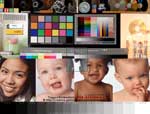
1) DOWNLOAD THE PDI reference images — now with ProPhoto RGB and Whacked RGB targets!.
- 2) Open the Adobe RGB version in Photoshop (use embedded profile).
- 3) Press "M" key (for Marquee Tool) and drag a large selection.
- 4) Image> Adjustments: Desaturate.
AT THIS POINT the desaturated image should look completely neutral, 100% gray (no colored tints, colored tones). If there are any hints of color in Photoshop desaturated RGB you have a bad monitor profile or very cheap or defective monitor.
THE PDI TARGET file is also very useful for evaluating monitor profiles (and print workflows) in Photoshop — the skin tones should look warm and healthy, the grays should look neutral, and the black-to-white wedges should have neutral distinct steps. If you don't see this professional quality, then you have a cheap monitor or you have a bad monitor profile.
IF COLOR ONLY LOOKS BAD IN PHOTOSHOP (and other color-managed applications like Safari, iPhoto, Preview, Aperture) be sure to rule out monitor profile for defects, and be sure your work flow is applying the correct ICC profile and work space to your image.
TROUBLESHOOTING COLOR ISSUES
If the Photoshop tests outlined above confirm your monitor profile is at least okay — and you are having color problems outside of Photoshop, like in Save For Web, ImageReady, FireWorks, Aperture, Web browsers — you will need to learn how to TROUBLESHOOT YOUR WORKFLOW and USE PROFILES.
Common color problems include:
- 1) Color changes on the Web, and/or in Photoshop SAVE FOR WEB.
- a) This can be anything from an intense red saturation jump (caused by a wide-gamut monitor), to the image going light and washed out, to the image shifting darker, to the image just desaturating. This color-management phenomenon may be PROOFED and the specific cause identified on this Web-color tutorial.
THE Mac PROBLEM
The problems OSX (10.6 and earlier) has displaying sRGB is directly tied to how Apple designed their color management system (ColorSync) to deal with untagged color:
OS-X 10.6 (code name Snow Leopard) switched it default monitor RGB to 2.2 gamma — however 10.6 still defaults it System color to its default monitor profile (according to my testing).
OSX 10.7 (code name Lion) switched its System default color to sRGB.
BUGS & BAD WORK FLOWS
THERE ARE STILL SOME MONITOR BUGS that cause Photoshop color issues, such as Version 4 ICC Profiles, Scene-referred profiles, corrupted installs, and bad user settings...

PROOF my color theories HERE in your color-managed web browser — a side-by-side comparison tutorial of tagged and untagged AppleRGB, sRGB, Adobe RGB (1998), ProPhoto RGB and Whacked RGB.
|